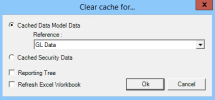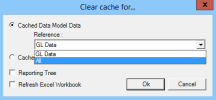Clear Cache
The Nectari Excel Add-in uses a sophisticated caching system to help improve the performance of accessing similar data within a Data Model. Along with process data, the Excel Add-in also caches the security settings defined within a Nectari environment.
Some notes to take into consideration if you use the Reporting Tree:
- At the Filter level of the Reporting Tree, all Filter Nodes and Groups will share the same caching and be automatically adjusted to refresh the data.
- A level of caching has been added to speed up the Formula refresh without the need to refresh the structure entirely when some information is requested.
To clear the cache manually:
- Click
Clear Cache in the Add-ins tab.
-
Select whether to clear the Cache Data Model Data or the Cache Security Data.
-
If Cache Data Model Data is chosen, select a Reference to clear or select All.
- Select the Reporting Tree option to clear the cache of the Reporting Tree filter nodes.
- To automatically refresh the worksheet with the most recent data after the cache is cleared, select the Refresh Excel Workbook option.
- Click OK.