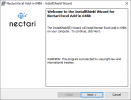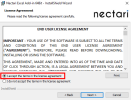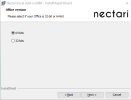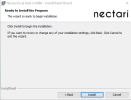Excel Add-in Installation Steps
You might have to install prerequisites.
- Close Microsoft Excel.
- Run the application Nectari Excel Add-in - WIN**.exe.
-
Click Next.
-
In the License Agreement screen:
-
Click I accept the terms in the license agreement.
-
Click Next.
-
-
When installing the Add-in on a 64-bit Windows operating system:
-
Choose the correct version of Microsoft Office (64-bits or 32-bits).
-
Click Next.
-
-
Choose Regular (On Premise) or Multitenancy and/or Load Balancing (Cloud) as installation type.
-
If you select the Cloud option, enter the service address of your Server Farm; for example: mycompany.nectari.com.
-
Click Next.
-
-
Click Install.
- Once the installation is done, click Finish.
-
Open Excel and look for the Nectari Add-in for Excel button under the Add-in tab.
-
If the button is there, you are all set to go.
-
If not, see further instructions in First Time Configuration.
-