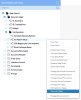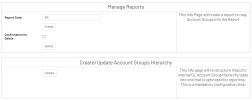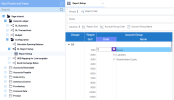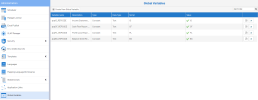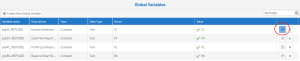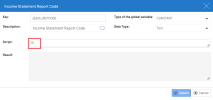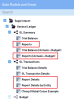Configuring Report Codes
The Nectari template uses Sage Intacct’s internal hierarchical account group codes but report codes (excluding Trial Balance) must be defined manually.
To configure report codes:
-
Expand the General Ledger > Configuration folders.
-
Right-click GL Report Setup and select View Info Pages.
-
Under Manage Reports, enter a report code and click Create.
-
Under Create/Update Account Groups Hierarchy, click Update.
-
Expand the GL Report Setup data model and open the worksheet.
-
Expand the report code you created and use the prompts in the Account Group Code field to enter the respective account groups.
The order in which they are entered will determine how the final reports will be sorted.
-
In the Administration menu, navigate to Global Variables and search for REPCODE.
By default, there are report code variables for Income Statement (IS), Balance Sheet (BS), Profit/Loss (PL), and Cashflow (CF).
Wherever possible, adjust these global variable values to match the report codes you created:
-
Verify that the report codes were configured correctly by opening one of the Reports or Report Details worksheets in the GL Summary or GL Transactions data model.