Configuring a Proxy for DataSync
Each time you log in to DataSync, the application needs to connect to the Internet to validate the license. Some companies use proxies as an intermediary to secure access to the Internet for their employees. If this is the case, the Network Administrator needs to configure the proxy to allow DataSync to access the Internet. The Administrator also needs to update the appsettings.json file. Otherwise, DataSync will not be able to validate the license and you will not be able to use it.
Step 1: Configure the proxy on your server
-
Add this address to the proxy server: https://onlineactivation.nectari.com.
Step 2: Update the appsettings.json file
-
Open the appsettings.json file located in C:\inetpub\wwwroot\NectariDataSync\DataSyncIdentityServer.
-
Locate the Proxy tag.
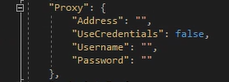
-
Enter the proxy server IP address or server name in the Address parameter.
-
Enter true in the UserCredentials parameter.
-
Enter the user name and passwords in the Username and Passwords parameters respectively.
-
Save the appsettings.json file.
The appsettings.json file needs to be updated after each upgrade because it gets overwritten.