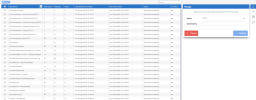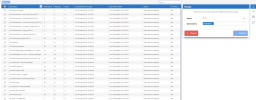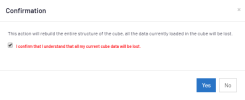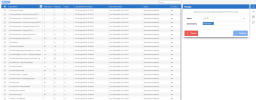Building and Loading the OLAP Cubes
To create the cube database structure in the NectariCube database previously installed, you need to build the cubes.
-
In the upper right-hand corner, click on the
to access the Administration section.
- In the left pane, click
OLAP Manager.
-
In the right pane, click
Manage.
- In the left column, select all the cubes to build by ticking the check box next to the Description column.
-
In the Manage window:
-
Select Build in the Action drop-down list.
-
Select environment(s).
-
Click Confirm.
-
-
In the Confirmation window, select the option and click Yes.
- If errors occur refer to Logs to activate the logging feature.
Now that the cubes are built, you can now populate them.
- In the right pane, click
Manage.
- In the left column, select all the cubes to load by ticking the checkbox next to the Description column.
-
In the Manage window:
-
Select Load All in the Action drop-down list.
-
Select environment(s).
-
Click Confirm.
-
-
In the Confirmation window, select the option and click Yes.
The template installation is now complete. Regular data refresh jobs for the cubes can now be scheduled; refer to Scheduler.