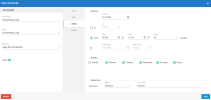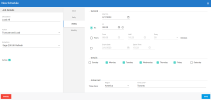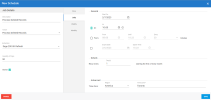Configuring the Schedules
After configuring the Sage 200 UK extractions, you can create job schedules so that the tables are automatically refreshed on a regular basis.
You need to create three job schedules:
Configure the Incremental Load schedule
This schedule will only retrieve records that have changed since your last Incremental Load and replace their corresponding records in your destination with the updated ones. Usually this schedule is configured to run on a weekly basis.
-
In DataSync, click Scheduler on the left.
-
Click New.
-
In the Description field, enter Incremental Load as the name for your schedule.
-
In the Action drop-down list, select Incremental Load.
-
In the Extraction drop-down list, select Refresh.
-
Select the Active option.
-
Select Weekly and configure the appropriate start date and time.
-
Edit the Time Zone as appropriate.
-
Click Save.
Configure the Load All schedule
This schedule will replaces all data in your destination with the current data from your source. Usually this schedule is configured to run on a weekly basis.
-
Click New.
-
In the Description field, enter Load all as the name for your schedule.
-
In the Action drop-down list, select Truncate and Load.
-
In the Extraction drop-down list, select Refresh.
-
Select the Active option.
-
Select Weekly and configure the appropriate start date and time.
-
Edit the Time Zone as appropriate.
-
Click Save.
Configure the Process Deleted Records schedule
This schedule will delete records based on the last changed date set by the maximum number of days for the validation process. If the value is set to 30 days, the system will check all the transactions that were created or updated in the last 30 days and then validate if they still exist in the source. If they do not exist anymore in the source, they will be deleted from the destination. Usually this schedule is configured to run on a daily basis.
-
Click New.
-
In the Description field, enter Process Deleted Records as the name for your schedule.
-
In the Action drop-down list, select Process Deleted Records.
-
In the Extraction drop-down list, select Refresh.
-
Select the Active option.
-
Select Daily and configure the appropriate start date and time.
-
Edit the Time Zone as appropriate.
-
Click Save.