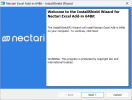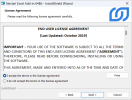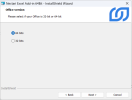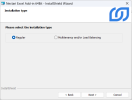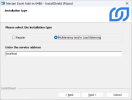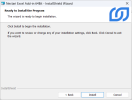Excel Add-in Installation Steps
You may have to install prerequisites.
- Close Microsoft Excel.
- Run the application Nectari Excel Add-in - WIN64.exe.
-
Click Next.
-
In the License Agreement screen:
-
Click I accept the terms in the license agreement.
-
Click Next.
-
-
In the Office version screen:
-
Choose the correct version of Microsoft Office (64 bits or 32 bits).
-
Click Next.
-
-
Choose Regular (On Premise) or Multitenancy and/or Load Balancing (Cloud) as installation type.
-
If you select the Cloud option, enter the service address of your Server Farm; for example: mycompany.nectari.com.
-
Click Next.
On Premise
Cloud
-
-
Click Install.
- Once the installation is done, click Finish.
-
Open Excel and look for the Nectari Add-in for Excel button under the Add-in tab.
-
If the button is there, you are all set to go.
-
If not, see further instructions in First Time Configuration.
-