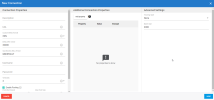Settings for Quickbooks Desktop
This topic describes how to set up a Quickbooks Desktop connection for DataSync.
Prior to setting up the connection, ensure that:
-
DataSync is installed in HTTPS.
-
You have a Quickbooks Desktop account with Admin permissions.
-
In DataSync, create a new source connection for Quickbooks Desktop.
-
Fill out the fields in the New Connection dialog box as described below.
-
Click Save.
| Connection Properties | Description |
|---|---|
| Description | Enter a name for the source connection. |
| URL | Enter the address of the remote connector used to connect to a Quickbooks instance. |
| Custom fields format | Specify whether the data type is XML or JSON. |
| Delay after close | The delay in milliseconds to be applied each time a Quickbooks connection is closed. |
| Quickbooks XML version | The version of Quickbooks XML used in the outgoing message (Desktop edition only). |
| Username | The user name for the Quickbooks connection. |
| Password | The password for the specified user. |
| Verbosity |
The verbosity level that determines the amount of detail included in the log file. Verbosity levels range from 1 to 5; the default is 3. |
| Enable Pooling |
This parameter enables connection pooling. When it is selected, the three following properties are displayed:
|