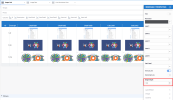Displaying Images
You can display images extracted from your database or from a URL link. If you want to add a hyperlink, refer to Adding a Hyperlink.
To display an image from your database:
Important
Only JPG, PNG and GIF formats are supported.
- Add Blob (Binary Large OBject) data to your database.

- In the Data Models and Views tab, right-click and select New Data Model to create a Data Model based on the Blob data.
- In the Data Model Designer, set up the Format field:
- In the Categories section, click on Image.
- In the Data format drop-down list, select Raw and click on OK.
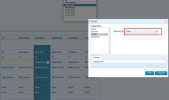 />
/> - In the upper left-hand corner, click on File and select Save Data Model.
- Back to the Data Model and Views tab, create a New View from the Data model where you set up the Format field and select Worksheet.
- Add the Image (RAW) fields and set up the Image Height in the Worksheet Properties ( click on
to get access).
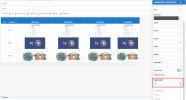
To display an image from a URL link:
- Prepare the URL link in your database tables.

- In the Data Models and Views tab, right-click and select New Data Model to create a Data Model.
- In the Data Model Designer, set up the Format field:
- In the Categories section, click on Image.
- In the Data formatdrop-down list, select URL and click on OK.
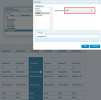
- In the upper left-hand corner, click on File and select Save Data Model.
- Back to the Data Model and Views tab, create a New View from the Data model where you set up the Format field and select Worksheet.
- Add the Image (URL) fields and set up the Image Height in the Worksheet Properties ( click on
to get access).