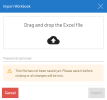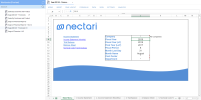Importing an Excel Workbook into the Web Workbook
2957Nectari allows you to import Excel spreadsheets of xlsx format into the Web Workbook. All Excel formulas, page layout settings, and hidden sheets are imported. However, the following items are not imported and will need to be recreated:
-
Excel Add-in formulas;
-
Excel Add-in pivot tables that were created from external data sources;
-
Excel files that use external references;
-
Very hidden sheets.
To import an Excel spreadsheet:
-
Right-click a folder or any blank space and select Import Workbook from the context menu.
-
In the Import Workbook dialog box, drag and drop the Excel file into the box.
Note: The Excel file is not saved automatically after the import.
-
If the Excel file is password-protected, enter the password in the Password field.
-
Click Import. The workbook is displayed.
-
Save the workbook after importing it to keep the imported file. You can then make the appropriate changes and save your work as usual.