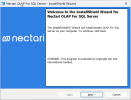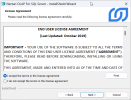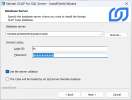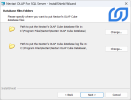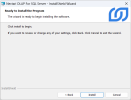Installing OLAP for SQL Server Cube database
This step is only required for an installation of Nectari under Microsoft SQL server.
Oracle does not use a separate NectariCube database. If you are installing Nectari in Oracle, skip this step and go directly to Installing the Nectari Server (Basic) or Installing the Nectari Server (Advanced).
To install the Nectari OLAP Cube database, use the Nectari OLAP for SQL Server.exe installation package. Some steps will be required later to complete the cube setup and to refresh it.
-
Run the application Nectari OLAP for SQL Server.exe and click Next.
-
In the License Agreement screen, click I accept the terms in the license agreement and click Next.
-
In the Database Server screen, on which to install the NectariCube database on and specify the connection information.
-
Leave the Use the Server Collation option selected to use the collation of the server for the database. Otherwise, deselect it and type the desired collation in the field that appears.
-
Selecting the The Cube will be hosted by an SQL Server Remote Instance option will allow you to create the NectariCube database in an SQL remote instance such as an RDS architecture, and you will not have the option to change database files path.
-
-
In the Database Files Folders screen, change the location of the OLAP Cube database files if necessary and click Next.
-
Click Install.
- Click Finish.