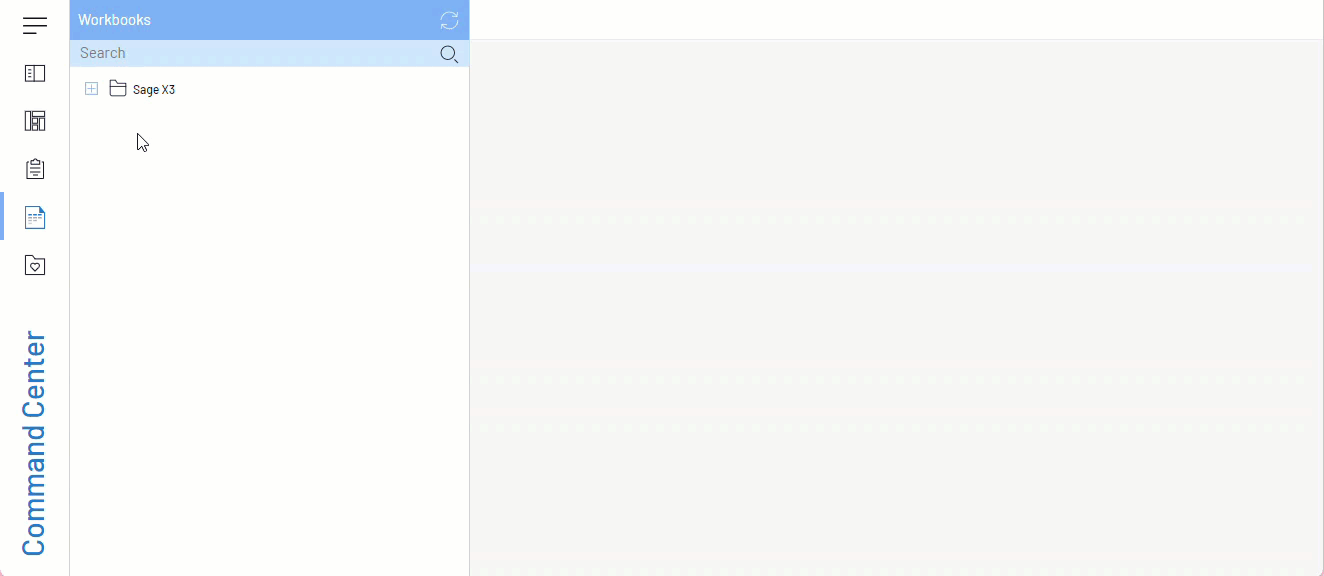Workbook Import
The Workbook Import feature allows users to bring Excel workbooks into the Nectari Command Center. This functionality allows users to continue using their already-defined Excel layouts within a workbook with the added benefit of the workbook features.
Currently, the Excel formats that are supported for the Workbook Import feature are:
-
CSV
-
XLSM
-
XLSX
-
XLTX
The import will automatically convert the Excel Add-in features used in the Excel file into the corresponding workbook features. However, there are some features that are not still supported by the workbook:
-
Reporting Tree
-
Wild card filtering
-
Prompts
Why use Workbook Import?
-
Time Efficiency: Quickly import preexisting Excel reports without needing to recreate them from scratch.
-
Seamless Analysis: Ensure continuity of analyses created with the Excel Add-in, as they will remain functional with the imported workbook.
-
Enhanced Collaboration: After importing the Excel reports, it becomes more efficient to share workbooks across an organization.
Import an Excel File Using Workbook Import:
The process of importing an Excel file is quick and simple. The steps are as following:
-
In the workbook's Command Center, right-click and select Import from the menu.
-
Drag and drop your Excel file into the Import Workbook pop-up window.
-
Select Import. As soon as the Import button is clicked, a new workbook is created in the Command Center, importing all the sheets and their contents from the selected Excel file.
If there is a sheet called “Errors” inside your workbook, it will contain all the details about which cell was not converted and why.