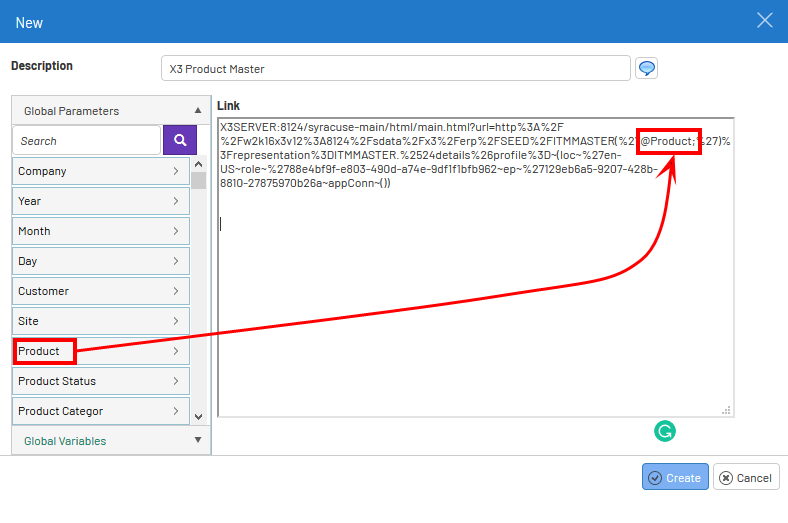Application Links
The Application Links will provide the user with extra analytical capabilities.
Nectari offers users the ability to link from Nectari to other external applications based on pre-configured Application Links.
- In the Administration section
, click on
Application Links in the left pane.
NoteThe Link to feature is documented in Links.
To create a new Application Link:
- In the upper left hand corner, click on
Add New Record.
- Complete as
required by either adding Global Parameters or Global variables.

- Click on
Create to finish.
- Description:
- Name of the application link that will appear in the Link-to window.
- Global Parameters:
- These can be dragged into the Link field to help configure the link expression dynamically based on the values selected in the views.
- Global Variables:
- These can be dragged into the Link field to help configure the link expression dynamically based on the values of the global variables.
- Link
- Enter the link in this text area.
- Global Parameters start with @ and end with ;
- Global Variables start with @@ and don’t have anything at the end.
Drag and drop of Global Parameters or Global Variables will add the appropriate code at the end of the link.
Cut and paste this element where it is supposed be be in the link.
In Sage X3, the Read-Only pages provide a link to specific objects. If a filter is applied to a
read-only page, it displays in the URL.
Copy and paste the URL in the Link area of the New Application Link window, and replace the portion
of URL with the product name by the Global Parameter for product.