Calculated Section
A Calculated Section is a row using calculations from other grid sections.
The data is taken for the sum totals. More complex formulas are available for more advanced calculations.
Add a Calculated Section
These procedures can be followed only if you have enabled the Edit mode.
To enable the Edit mode: in the right panel, click on .
- Click on
and drag the Custom Calcul widget to the report by dropping it to the desired position.
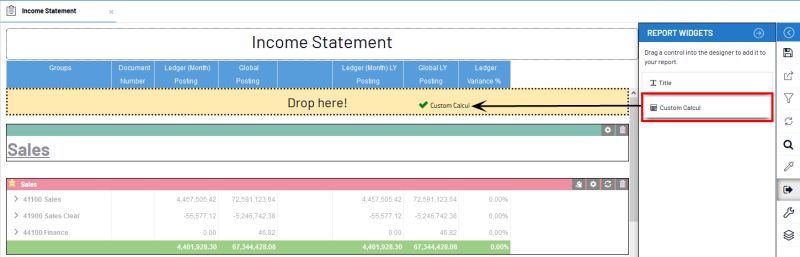
- Customize the Custom Calcul with the available options.
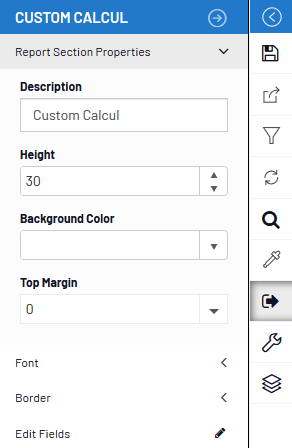 Tip
TipTo bring back this window, click on
.
Edit the Calculation of a Column
- Click on the
in a column.
- In the right panel, click on Script to enter a calculation.
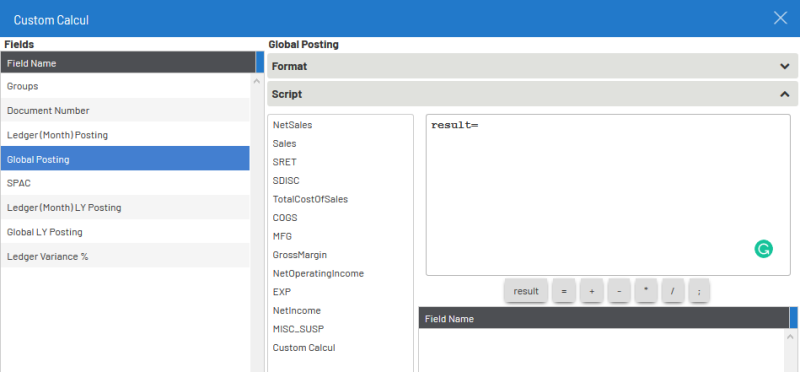 Note
NoteIn the Calculation Editor, there is the list of columns per grid on the left side of the screen, and the calculation area on the right, with available operators below it.
ImportantFor each column (i.e. Field Name), a calculation must be defined, as well as a Format (Alignment and Data Type).
- Double-click on the column to add it to
the formula.Important
The formula should be in the following format:
result = [gridN.columnN] [+-/*] [gridN.columnN]; (it must finish with a semi-column).
NoteThe calculation can include JavaScript logic for more advanced results.
Change the Format
- In the right panel, click on Format.
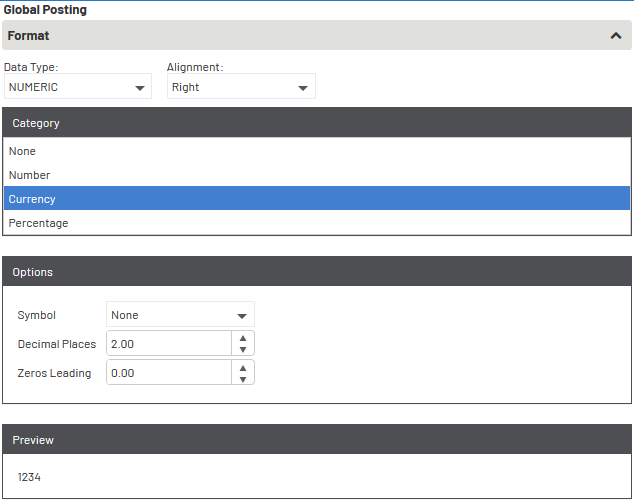
- Choose the Data Type and Alignment.Note
Alignment is the positioning of the result within the column: Left, Center, Right.
By choosing an adapted data type and category, such as numeric, Format Options become available.
ExampleTo set a Numeric type, the Options section enables the user to choose a specific Symbol (currency or percentage), Decimal Places and Zeros Leading.
- Once completed, click on
then
to finish.
Calculated Section Properties
Properties for the Calculated Section are the Layout options.
