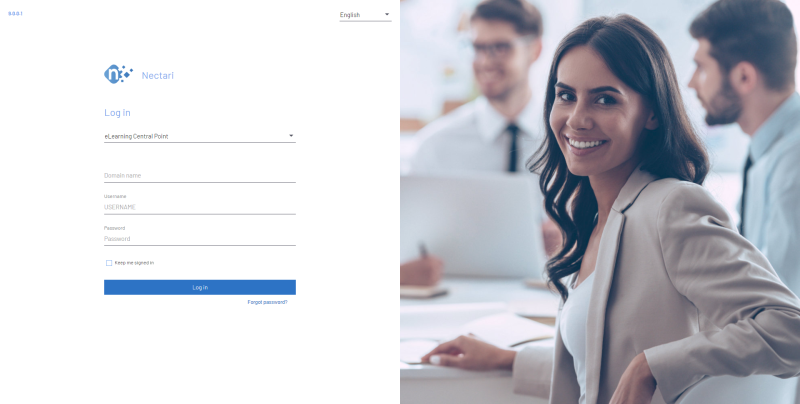Welcome Aboard!
We are full aware that learning a new software is never an easy task and this is why this
Access to Nectari
Get access to Nectari by clicking on the URL in your favorite web browser.
A Login window is displayed.
- Language drop-down list:
- Choose your preferred language by clicking on the arrow of the drop-down list, in the top right hand corner, to make the selection.
- Central Point drop-down list:
- The first field of the Login window is the actual Central Point (i.e. the specific product to be used) where you are going to login. You may select another Central Point by clicking on the arrow of the drop-down list.
- Domain name:
- If your user is configured in Nectari as an active directory user you will need to provide the domain name.
- Username:
- Enter the user name provided to you by the IT Administrator (by default it will be entered in capital letters).
- Password:
- Enter your password, also provided to you by the IT Administrator. If the password is incorrect, access to Nectari will be denied.
- Keep me signed in:
- Tick this checkbox to keep the connection active.
- To stay signed in for an indefinite period of time close the session by using the X of the browser window.
- To remove the automatic sign in, Logout. If you clear your browser cookies the connection will be disabled.
- Login:
- Click on Login after entering a valid user name and password. The Nectari main window will open. You are ready to begin working in the system.
- Forgot password?
- Click on this sentence if you forgot your password. Another window will open: Enter your user name and email address. Then click on Reset Password so that Nectari sends your password by email. Once you have received it, Login again.
-