Installing OLAP for SQL Server Cube database
Important
SQL ONLY: This step is only required for an installation of Nectari under Microsoft SQL server.
Oracle does not use a separate NectariCube database.
If you are installing Nectari in Oracle, skip this step and go directly to Installing the Web Application and Distribution.
To install the Nectari OLAP Cube database, use the Nectari OLAP for SQL Server.exe installation package. Some steps will be required later to complete the Cube setup and to refresh it.
- Run the application Nectari OLAP for SQL Server.exe and click on Next.
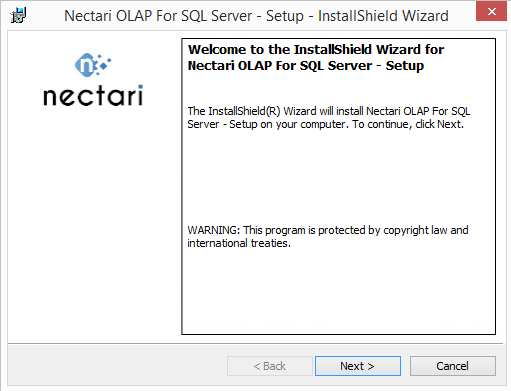
- In the License Agreement screen, click on I accept the terms in the license agreement then on Next.
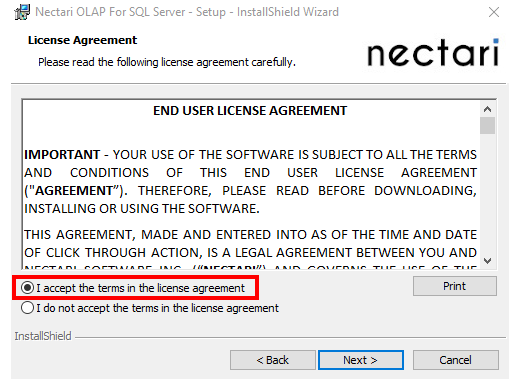
- Select the Database Server on which to install the NectariCube Database on and specify
the connection information.
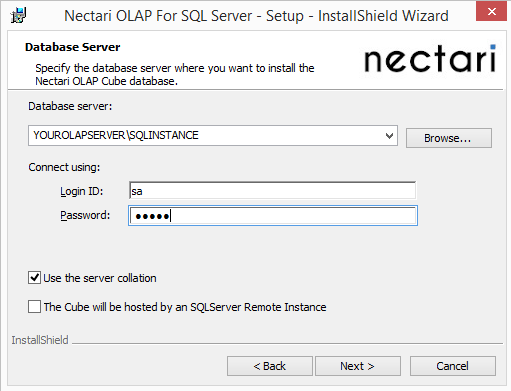
- Let the Use the Server Collation checkbox ticked in order to use the collation of the server for the database. Otherwise untck it and write the desired collation in the field that will show.
- Ticking the The Cube will be hosted by an SQL Server Remote Instance checkbox will allow you to create the NectariCube database in an SQL remote instance such as an RDS architecture, and you will not have the option to change database files path.
- Change the Location of the OLAP Cube Database files if necessary and then click on
Next.

- Click on Install.
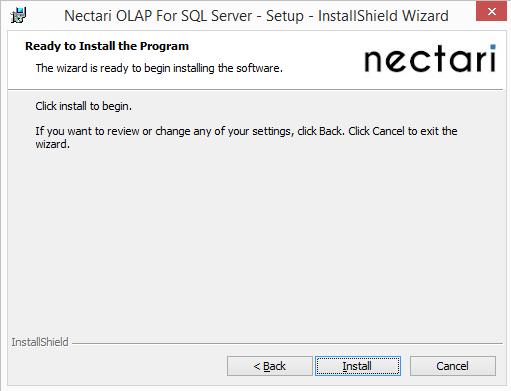
- Click on Finish.