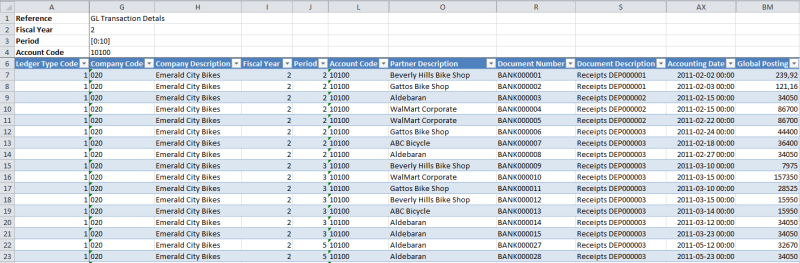Nectari Formula Drill Down
The Nectari Excel Add-in enables you to get details about an amount calculated through an NectariFormula. This allows the user to do deeper analysis by seeing what the Nectari Formula result is actually consists of in terms of raw data.
Example
Here is an illustration of the report with Nectari Formulas generated from the General Ledger (GL) entries that contribute to the total Debit Amount of a GL Account.
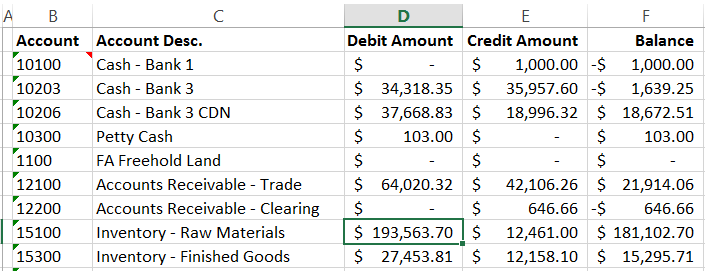
To drill-down on the selected amount:
- Either right-click on the cell containing the amount and choose Formula Drill Down in the menu OR while the cell is selected, click on
 Formula Drill Down in the Excel Add-in tab.
Formula Drill Down in the Excel Add-in tab. - Choose if All fields should be brought back or only Specific ones.
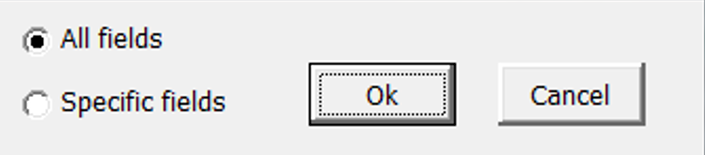
- If specific, the following screen will appear to select and place the columns in a particular
order.
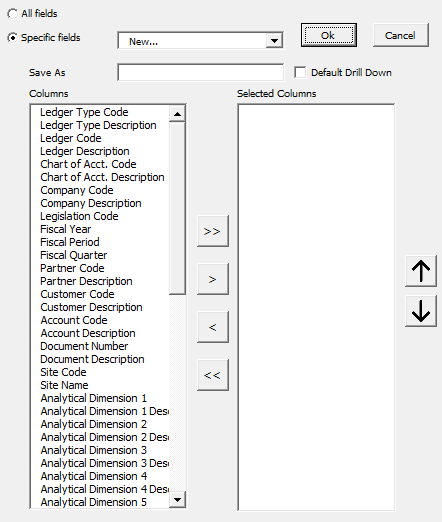
Tip
Tick the Default Drill Down checkbox to access Formula details directly, without getting a pop-up window.