Edit a Cube
- In the Cubes list, click on one Cube.
- Change the Description and Table Name fields and click on
Save.
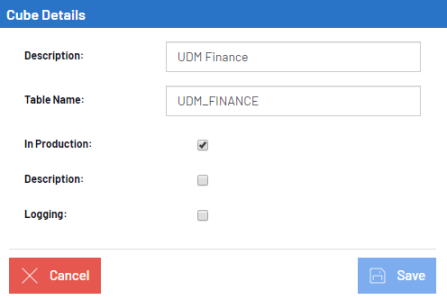
- Description:
- Description of the Cube.
- Table name:
- Name used in the Nectari database for the table. Do not put spaces.
- Data type
- Select the database type for the Cube to be built with
- In Production:
- When checked, the Cube structure cannot be modified; when unchecked, the structure can be changed but the Cube data is not accessible to the users.
- Description:
- The description cubes are used to synchronize description table in the data warehouse, as we usually never include the description in a regular cube.
- Example:
- A good example would be a description cube for the customer table, holding the customer ID and name only. Once done, you can use this cube as a generic table to get the customer name in the Data Model definition of your “real” cube.
- Logging:
- Tick this checkbox to write in the log every time the Cube is built, loaded or refreshed. The log (refer to Logs for more details) is stored in the database, therefore it is not recommended to log after the cube has been refreshed several times, to not overload it.