Clear Nectari Cache
The Nectari Excel Add-in uses a sophisticated caching system to help improve the performance of accessing similar data within a Nectari Data Model. Along with process data, the Nectari Excel Add-in also caches the security settings defined within a Nectari environment.
Some notes to take into consideration if you use the Reporting Tree:
- At the Filter level of the Reporting Tree, all Filter Nodes and Groups will share the same caching and be automatically adjusted to refresh the data.
- A level of caching has been added to speed up the Formula refresh without the need to refresh the structure entirely when some information is requested.
To clear the Nectari cache manually, proceed as follows:
- Click on
Clear Cache in the Excel Add-in tab.
- Select whether to clear the Cache Data Model Data or the Cache Security Data.
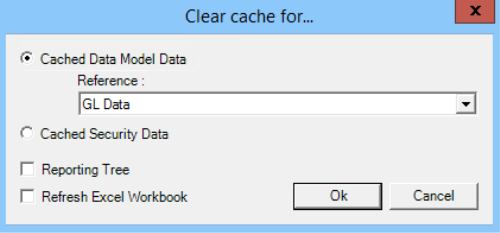
- If Cache Data Model Data is chosen, select a Reference to clear or select All.
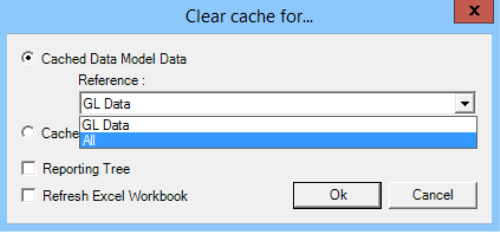
- Tick the Reporting Tree checkbox to clear the cache of the Reporting Tree Filter Nodes.
- To automatically refresh the worksheet with the most recent data after the cache is cleared, tick the Refresh Excel Workbook checkbox.
- Click on OK to close the dialog window and clear the cache.