Data Model Configurations
The Data Model Configurations tool allows the user to map Data Models of one Central Point directly to the Data Models of another Central Point.
- Click on
Data Model Configurations in the Excel Add-in tab.
- Simply click a Data Model from the Workbook Configuration section (left) and the matching Data model in the Available Data Models section (right) to map them.
- Once the Data Model has been mapped, click on Save to apply the mapping, then Close.
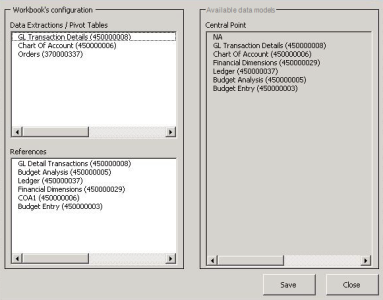
- Workbook Configuration:
- Any Data Model that is set using the Data Extraction tool, Pivot Table tool, or References Configuration tool will be available in the Workbook Configuration area of the Data Model Configurations window.
- Available Data Models:
- Any Data Model published from the Nectari Web Client’s Data Model Properties tool, located in the Data Model Designer window, will be available in the Available Data Models section of the Data Model Configurations window.