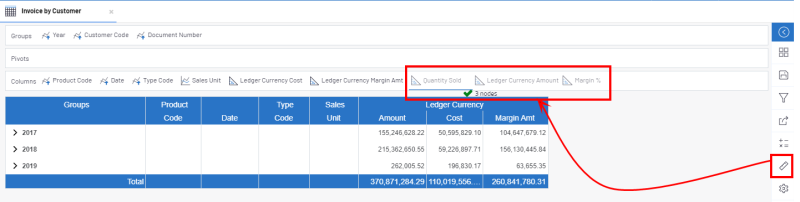Adding Dimensions and Measures
A list of available Fields is provided in the Dimensions and Measures section.
- In the Settings menu (right panel), click on
to get access.
All available Fields are categorized in three types:
Dimension, Description (user calculation columns / pivot) and Measure.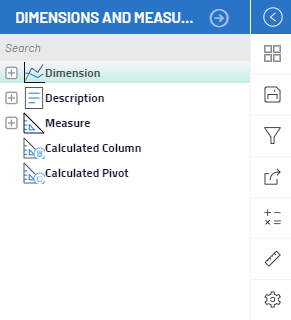
Changing the data structure of your View can be achieved by selecting available Dimension or Measure fields and placing them in either the Groups, Columns or Pivots section of the Organizer.
From the list of Dimension or Measure fields, users can select multiple Fields and drag them into the desired positions of the Organizer.
Measures can only go into the Columns section.
The Groups section of the Organizer not only represents the data structure of the view but also defines the drill-down structure for Worksheets and Charts.
It is possible to add multiple Fields at the same time by selecting more than one Field from the list using the Ctrl and Shift keys.
The following example shows how to add the Quantity Sold, Ledger Currency Amount and Margin % measures fields as Columns:
The View can also be modified in the properties.