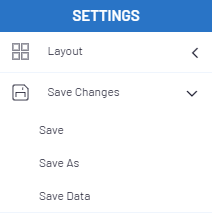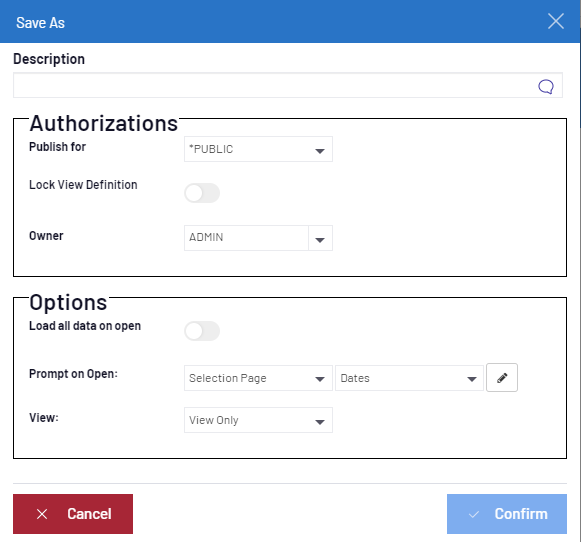Saving Changes
In order to save the current View:
- Save:
- Will save the structure and preserve the changes to your work. You cannot save over an existing document that you did not create originally.
- Save As:
- Will save your information after creating a new Document, Worksheet, Report, etc. If you save as over an existing file you will be prompted to rename it.
- Save Data:
- Will save the data only and not the structure.
Clicking on Save or Save Data will not notify you of any changes.
After clicking on Save As a dialog window will open. Make the appropriate selections as described below:
Save As Options
- Description:
- The name of the View. Write a unique name. This is the minimum amount of information required.
- The
gives the option to change the language of the name entered.
- Publish for:
- A list box that allows you to publish the View for other users. The list contains all available users and groups including the special group *PUBLIC.
- When *PUBLIC is selected, the View will be published to all users.
- Lock View Definition:
- Only the owner of this View will have the ability to modify it.
- *NONE means only you can see it.
- Owner:
- The user profile that will own and have full access to this View .
- Load all data on open:
- Only the owner of this View will have the ability to modify it.
- Prompt On Open:
- None: When no Prompt is applied.
- Prompt: To open a specific Prompt window when opening the View .
- Selection Page: To open the Selection Page before opening this View . The data of the View could then only be retrieved once the criteria of the Selection Page is entered.
- View:
- View Only: Will only save the layout of the View, no Filterwill be included.
- View with Filter: Will save the layout of the View and the Filter.
Security and Authorization Rules with Respect to Views :
When the connected user is a security-level user (i.e. the Data Model or View owner), the user can perform all functions on the View . Other users for whom a View is published can access, use and make changes to a View.
It cannot overwrite the View Definition unless the View is not locked (they can still change the View under a new name in that case).