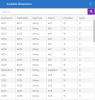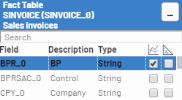Dimensions and Measures
To preview a cube’s dimension or measure:
-
In the navigation bar, click
Preview and select
Quick Preview Dimensions for a dimension or
for a measure.
Field / Column Description Search The search field allows to filter and display dimensions or measures. Description Name of the dimensions or measures.
Field Name Field name given in the cube. Data Type Data type as defined in the cube. Parent Group As indicated. Precision First parameter to the data type (when applicable). Scale Second parameter to the data type (when applicable).
To select dimensions and measures:
- In the Cubes list, select a cube.
- In the navigation bar, click the
Navigation drop-down list and select
Data Sources.
NoteData Sources are not accessible to Cubes with the In Production checkbox ticked.
- In the Data Sources list, select the data source you want to edit.
- In the navigation bar, click
Data Source and select
Edit Data Source.
- Browse the selected tables to add fields to dimensions and measures.
-
Enter the field in the search bar to reach it quickly and tick the checkbox to add the table field to a dimension or measure.
NoteThe first column is for dimensions.
The second column is for measures.
- In the navigation bar, click
Save Data Source.