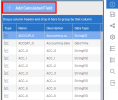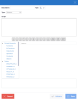Field Options
To get access to the fields:
- In the Cubes list, select a cube.
- In the navigation bar, click the
Navigation drop-down list and select
Data Sources.
NoteData Sources are not accessible to cubes with the In Production checkbox selected.
- In the Data Sources list, select the data source you want to edit.
- In the navigation bar, click
Data Source and select
Edit Data Source.
- Select a table column.
-
In the navigation bar, click
Table Field and select amongst the following options:
-
Add as Dimension to the data source (Same as selecting the dimension check box on the table).
-
Add as Measure to the data source (Same as selecting the measure check box on the table).
TipThe same can be achieved either by right-clicking the Table column OR by ticking the Dimension or Measure checkbox.
-
Edit Field to edit the selected measure, dimension or calculated field (accessible from
Field in the navigation bar).
-
Edit a Field
- In the list of Table Fields, right-click a field (
Dimension or
Measure) and select Edit Field (also accessible from the navigation bar by clicking
Field .
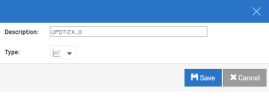
- Personalize the name in the Description field.
- Choose the Type: Change from Dimension to Measure, or from Measure to Dimension.
- Click
Save to finish.
- In the navigation bar, click
Save Data Source to keep the changes.
Add a Calculated Field
-
In the list of Table Fields, click
Add Calculated Field.
-
Configure the field:
- Description:
- Description to the Calculated Field.
- Type:
- Measure or Dimension.
- Type:
- .net type for the Cube storage.
- Script:
- Calculation based on SQL Syntax, use the bottom section to help you build the calculation.
- Validate:
- Check if the SQL Syntax for the calculation is correct.
-
In the navigation bar, click
Save Data Source.