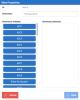Managing Slices
To create a slice:
- In the Cubes list, click one cube.
- Untick the In Production checkbox and click
Save.
- In the navigation bar, click
Navigation and select
Slices.
- In the navigation bar, click
Add Slice.
- Enter a name in the Description field.
-
Drag and drop dimensions from the Available dimensions column (that are not in the slice) to the Dimensions Selected column.
NoteThe order of dimensions is important as it will define how the index will be created. Be sure to put the field in a logical order.
- Click Save.
To edit a slice:
- Select the slice you want to edit and change its properties.
- Click Save to finish.
To delete a slice:
- Select the slice you want to delete.
- In the Navigation Bar, click
Actions and select
Delete Slice.
- In the Confirmation window, select the option and click Yes.
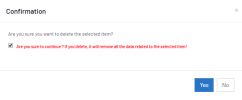
To refresh data in the slice:
Refreshing the slice loads the data manually into it.
The parent slice must already have been loaded.
- Select the slice you want to refresh.
- In the navigation bar, click
Actions and select
Refresh slice data.
- Select an environment and click Confirm.
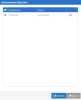 Note
NoteIf it is taking long and has to be canceled, click
Stop.
- In the Confirmation window, select the option and click Yes.
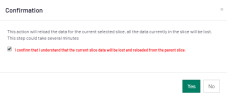
To refresh screen data:
- In the navigation bar, click
to refresh the information in the main panel.