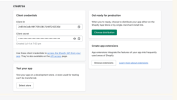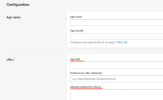Settings for Shopify
The Shopify GraphQL Source Connector facilitates seamless integration with Shopify's GraphQL AdminAPI. It allows you to query Shopify data, such as products, orders, and customers, with high performance and flexibility. This connector is designed to streamline data workflows and enhance the scalability of Shopify integrations.
Configure a Connection for Shopify
Prerequisite: You will need a custom Shopify app for the DataSync to connect to. Refer to Shopify's Build and Custom Apps pages for more information.
-
From the DataSync homepage, click Connections. In the Source Connections section, click New.
-
In the New Connection pop-up, select Shopify.
-
Fill out the Connections Properties panel. Refer to Shopify Connection Parameters for information on these properties.
-
Click Save.
Shopify Connection Parameters
| Parameter | Description |
| Shopify URL |
The full URL of the Shopify shop. |
| API Version | Specify the Shopify server version to connect with. The current allowed values are: 2023-04, 2023-07-2023-10, 2024-01, 2024-01, 2024-07. Refer to Shopify's Versioning page for more information. |
| Authentication Mode |
You can choose between two authentication modes:
|
| Use bulk operations |
Select the checkbox to enable Shopify Bulk Operations for GraphQL schema. The driver automatically creates bulk query jobs and returns results as they become available. Note:
|
| Has Shopify Plus account | Select the checkbox if the app is installed on a Shopify Plus account. This adds a few extra columns and tables. |
| Verbosity | Set the level of detail you want for your logs. |
| Timeout | Set the standard timeout length for connectors. The default is set to 300 seconds. |
OAuth 2.0 Parameters
| Parameter | Description |
| Scopes |
A list of common scopes is already selected when creating a connection. Refer to the list below for the default scopes that are selected. Some endpoints will additional scopes to be added. Refer to Access Scopes for more information.
|
| Client ID | An identifier assigned to the application after the registration process. The Client ID and Client Secret are both located in the Overview section of your app in the Partner Dashboard. |
| Client secret | An identifier only known to the user and the Shopify server. |
| CallBack URL | Auto-generated URL given to you to after authenticating. Before saving a new connection, you must whitelist the CallBack URL on the Shopify Partners Platform. You can enter the DataSync URL and the CallBack URL in the Configuration section of your app. |
Token-based Authentication Parameters
| Parameter | Description |
| Personal Access Token | The personal access token is generated when creating an App in the Admin Dashboard. The Admin API access token is displayed one time only, because the token provides API access to sensitive store data. After revealing the access token, write down or record the token somewhere secure. |
Limitations
-
Shopify releases a new API version every quarter of the year. The connector will try to keep up with the versioning.
-
The Use bulk operations option uses Bulk-Specific schema. If you do not check this option, the schema are different. It is recommended that you create a Bulk-Specific connection if the option is needed. You may want to use bulk operations over single queries for data replication tasks. The Shopify GRAPHQL API is cost-based and therefore limited to a specific number of elements in each request. You should set Use bulk operations to TRUE to retrieve massive amounts of data without concerns about throttling.