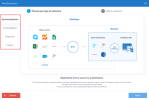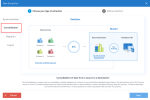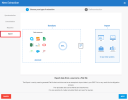Adding an Extraction
According to your need, 4 extraction types are available to interact with the data sources:
- Synchronization consists of replicating tables from a source connection to the tables of a destination connection.
- Consolidation consists of merging multiple sources into one destination (a license is required to get access to this feature).
- Migration consists of moving data from a source to an existing destination (a license is required to get access to this feature).
- Export consists of moving data from a source to a Flat file (a license is required to get access to this feature).
To add an extraction:
-
Click New.
-
On the left pane, select the type of extraction you want to perform.
NoteRegarding to the type of extractions you choose, the interaction with the tables will be different.
-
If you select Synchronization or Consolidation, the destination name of the table will be the same as the source. It is basically a strict copy paste of a source to a destination. Even if it is possible to change the destination table without issue, the destination table will be the same by default as the main usage is to replicate the data. In both cases, the destination table can never be a table that already exists in the destination or that was not previously created by DataSync module. This will prevent you to change the integrity of an existing table that was not originally created by the module.
-
If you select Migration, the setting of the destination tables is done through a mapping by using a drop-down list. The mapping of the tables and fields will always be done with existing tables/fields in the destinations. It is not possible to change the structure of the destination in order to preserve the integrity of the destination.
-
If you select Export, a Flat file will be generated and its name will be the name of the destination table. By default the name of the destination table is the same as the source but it can be overwritten in the table section. Generally this file will be imported with the Import feature that usually exists in each different systems such as ERP or CRM softwares. These Import features use their own business logic to validate the data and are often used to create all the common data required to setup initially the system during the implementation process such as the Customers, Products, Gl Account, Gl Balances, etc.
-
- Click Next.