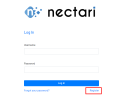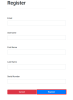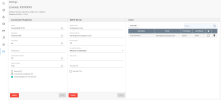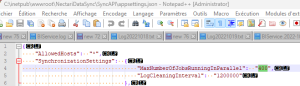Registering the product
Nectari DataSync has to be configured for the first time in order to be fully operational for future users.
This section describes how to register the product serial number while creating the first user profile since credentials are required to get access to the application.
- In a web browser, enter the server address you defined in DataSync Installation Steps and press Enter.
-
On the login page, click on Register.
- Fill out the Email, First Name and Last Name fields with the user's personal information.
-
In the License Serial Number field, enter the product license number and click Register.
The user you added will appear in the Users list and that user will receive an activation email to define their password in order to log in.
Activating the account
After having clicked the activation link, you will see this page on which to define your password.
- Enter your password in the Password and Confirm password fields
- Click Set password.
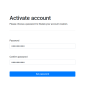
- Click the link to log in Nectari DataSync.
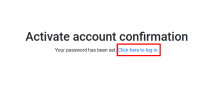
Setting up DataSync
The first time you log in to Nectari DataSync, you will be redirected to the Settings page.
This page gives you all the information related to the parameters used by DataSync to work properly and information regarding the users who will share the same license number. The parameters you entered during the installation have been retrieved to be automatically inserted into the Connection Properties and SMTP Server panels.
- Edit parameters as needed.
- Click Save to finish.
| Setting | Description |
|---|---|
| Connection Properties | |
| Server | Name of the server on which the DataSync database is located. |
| Database | Name of the DataSync database selected during the installation process or name of the default database. |
| Username | Administrator name of the database server. |
| Password | Password of the user. |
| Connection Timeout |
Specifies the length of time in seconds to wait for a connection to the server before terminating the attempt and generating an error. It is set to 20 seconds by default. |
| Max Pool Size |
Specifies the maximum number of connections in a pool. It is set to 100 connections by default and cannot be less than 1 connection. |
| Encrypt | Select this option to enhance security by limiting data loss; access controls are bypassed. |
| Trust Server Certificate | Select this option to use SSL to encrypt the channel and bypass the certificate verification process to validate trust. |
| Create database if not exist | Select this option to create the database that will be exclusively dedicated to the DataSync connection definitions. |
| SMTP Server | |
| SMTP Server | Name of your company’s SMTP server that will be used to relay automatic emails generated by DataSync. |
| Sender Address | Email address from which the automatic emails will be generated. |
| Port Number | Port number used for your SMTP server. |
| Connection Mode |
Mode used to connect to the STMP server:
|
| User name | (Optional) Email of the administrator who will connect to the SMTP server. |
| Password | (Optional) Password of the administrator who will connect to the SMTP server. |
| Use SSL/TLS | Specifies whether the SMTP connection uses encryption. |
| Users | |
| User name and credentials | To add another user sharing the same license number, click Add User. |