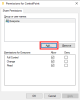Securing the Central Point Folder
After installing the Central Point, change the Sharing and Security permissions so that only this user can access it.
- Right-click the Central Point folder and select Properties.
- In the Sharing tab, click Advanced Sharing...
- In the Advanced Sharing window, click Permissions.
-
Click Add.
- In the Enter the object names to select field, add the local administrator and click OK.
- In the Permissions for Central Point window, grant Full Control to the local admin and click Apply then OK.Note
It is not mandatory but if you want to restrict a little bit further the access to the Central Point folder, you can also delete the Everyone user.
- Click OK to get back to the Central Point Properties window.
- In the Security tab, click Edit.
- Click Add.
- In the Enter the object names to select field, add the local administrator and click OK.
- In the Permissions for Central Point window, grant Full Control to the local admin and click Apply then OK.Note
It is not mandatory but if you want to restrict a little bit further the access to the Central Point folder, you can also delete the Everyone user.
- Click Apply and then OK to leave the Central Point Properties window.