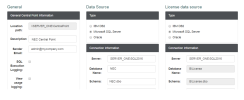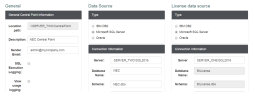Linking a BI License to Several Central Points
Say that you have the following two servers with Nectari installed, each one with its own Central Point. You would probably want to link your BI License to both of your servers' Central Points. To do so, simply follow the steps outlined in the following section.
Server 1
Server 2
- Open the Web Central Point Configurator for all of your Central Points and make sure that they all have the same BI License Data Source. Click Save.
- Open the Web Server for one of your servers, log in then enter its serial number and validate. That license is now activated and registered in your BI License database.
- Now, restart the BI Service of your second server, open the Web Server and log in. You should now have access to your second Central Point using the same license as your first server.
Tip
Simply repeat steps 1 and 3 for any additional Nectari servers you wish to link.