Central Point Configuration Screen
The Central Point Configuration screen is divided into 3 main sections:
- General
- Data Source
-
License Data Source
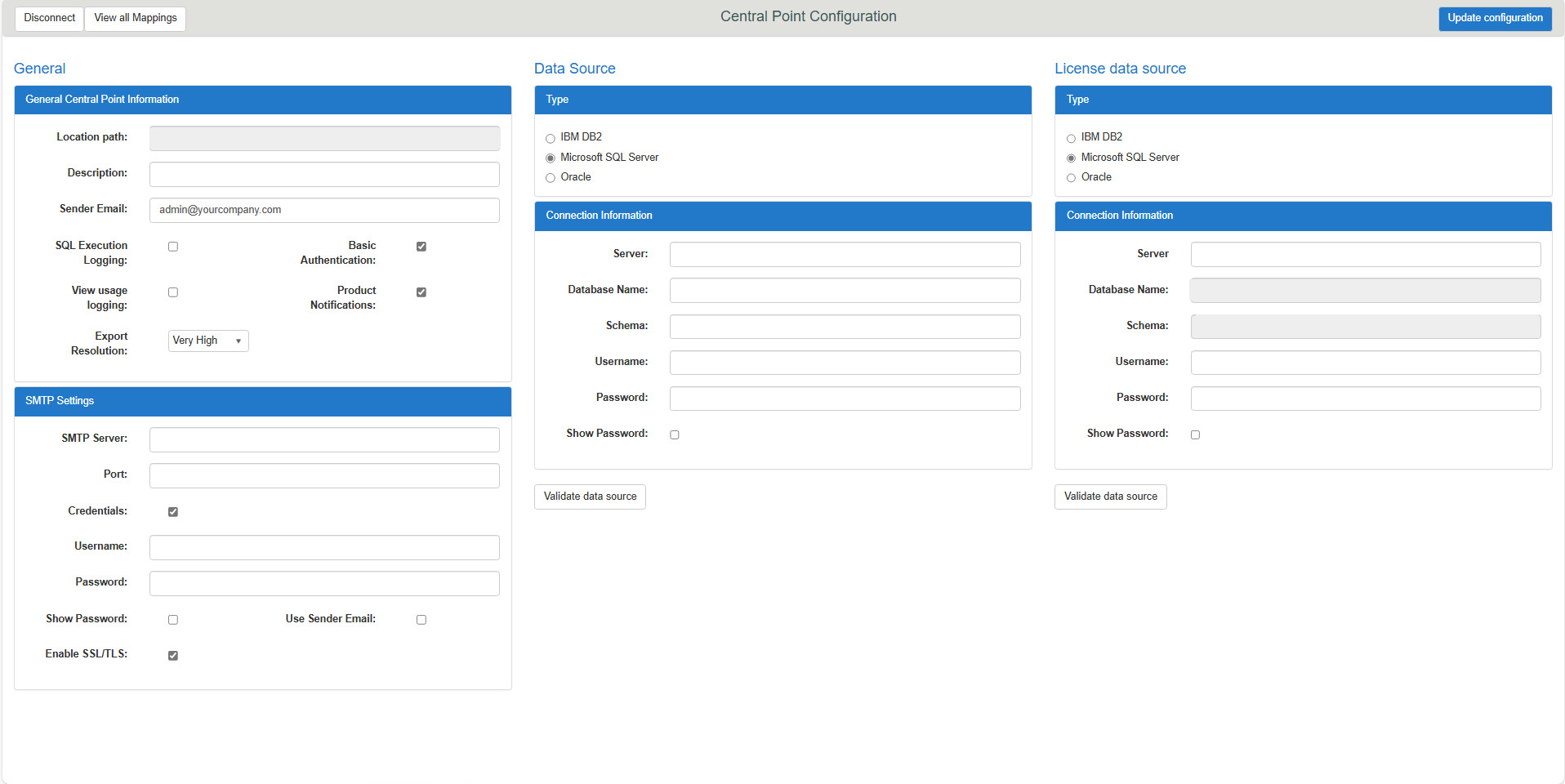
The top menu has these buttons:
- Disconnect: Click this button to log out of the Central Point administrative site.
- Update Configuration: Click this button to save changes made in the Central Point configuration.
| Central Point Configuration - General fields | Description |
|---|---|
|
General Central Point Information |
|
| SQL Execution Logging | When this option is enabled, all SQL queries generated by Nectari are saved in the LOG_SQL_SQL_ EXECUTION table of the Central Point database, with the execution time per request. |
| View usage logging | When this option is enabled, all view openings are saved in the LOG_VIEW_USAGE table of the Central Point database, with user and opening status. |
| Enable Basic Authentication | When this option is disabled, the Basic Authentication form is removed from the Login page of Web Server. This option should only be disabled if there is at least one OAuth provider that has been correctly configured. |
| Product Notifications | When this option is disabled, Product Notifications are no longer sent to users. The What's New button is no longer displayed in the title bar and the Product Notifications option is removed from User Settings. |
| Export Resolution |
This option specifies the resolution of dashboards and charts when exporting or distributing a chart, a map, or a dashboard. This option enables to reduce the file size.
|
|
SMTP Settings This section allows you to configure the SMTP server the Central Point will use to send emails. |
|
| SMTP Server | Enter the SMTP address. |
| Port | Enter the port used by the SMTP server. |
| Credentials | (Optional) Enter the login details (Username and Password). |
| Show Password | For security reasons, when enabled, this option only reveals the text coming from a new text input. In other words, it will not reveal the existing password but only the new password entered. |
| Use Sender Email | When this option is enabled, all emails sent via the Web Server will use the configured Sender Email instead of the user's own email address. |
| Enable SSL/TLS | Enable this option if you want to encrypt the connection. |
Logging options are very useful for optimizing SQL queries and knowing which processes are useful to users, but they create a lot of data in the Nectari database. Maintenance operations on the affected tables are necessary.
| Central Point Configuration - Data Source and License Data Source fields | Description |
|---|---|
|
Data Source Two data sources are required for Central Point: the configuration database (installed with the NectariCentral Point for SQL Server and Oracle package), and the license database (installed with the NectariLicense Server package). The name of the license database is invariably BILicense. |
|
| Type | Choose the type of database. |
| Server | Name of the database server (and instance). |
| Database Name (SID if you chose Oracle) | For the configuration database, the default name is Nectari. |
| Schema | The default schema is dbo. The format of this field for SQL Server must be database_name.schema, and for Oracle: schema. |
| Port (Oracle only) | Port number used for Oracle. |
| Pooling (Oracle only) | Pooling is enabled by default on Oracle data sources because it improves performance. It is necessary to define the minimum and maximum size of the connection pool as well as the increase and decrease intervals. Be careful not to exceed the values defined at the server level. |
| Username | The credentials used for the connection to the database. |
| Password | The credentials used for the connection to the database. |
| Show Password | For security reasons, when enabled, this option only reveals the text coming from a new text input. In other words, it will not reveal the existing password but only the new password entered. |
| Validate data source | Click this button to verify the information entered are valid before updating the configuration. |