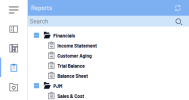Reports 
The Reports tab allows you to group multiple worksheets into a single visualization.
Context Menus
At the folder level:
| Right-click Option | Description |
|---|---|
|
New Report |
To create a new report. |
|
New Folder |
To create a folder. |
|
Rename Folder |
To rename folder. |
|
Delete Report |
To delete report. |
At the report level:
| Right-click Option | Description |
|---|---|
|
Open |
To open the report. |
|
Open in Sample Mode |
To open the report with limited data (top 100). Refer to Sample Mode for Reports for more details. |
|
Rename Report |
To rename a report. |
|
Add to Favorites |
To add report to the Favorites tab. |
|
Delete Report |
To delete a report. |
|
Properties |
To see report properties. |
|
Set as Landing Page |
To set the report to be opened automatically when the user logs in. |
|
Subscribe |
To configure the distribution for the current user on the selected view. |
|
Manage Documentation |
To select files to upload as reference documents for the users. Add as many files as needed. |
|
Notify Users About Modification |
To set notifications. |