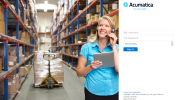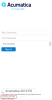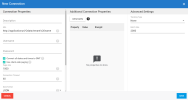Setting up the Connection with DataSync
Before starting:
- Make sure that you have an Acumatica account.
- Make sure at least one Tenant is registered into this account.
If you have more than one Tenant, you need to create as many connections as Tenants.
Per each Tenant, two source connections needs to be created.
One of the Source connections will be refreshed based on the Date tracking and the other one will not. This is due to the fact that all tables do not have the LastModifiedDate field thus we need to create a separate connection without the option to refresh. These tables in general does not contain much data.
- In your Web browser, go to the application URL of your Acumatica ERP.
- In the My Username and My Password fields, enter your credentials.
-
In the Tenant drop-down list, select the Tenant you want to connect to.
-
Before clicking Sign in at the bottom of the Login page, write down the version of Acumatica as you will need it to install the template file. Here, it is the 2019 R2 version.
-
Copy the URL address.
NoteThe URL address should have this structure: Acumatica Application URL following by OData/Tenant Name.
- Go back to DataSync and create a new Source Connection.
- In the list, select Acumatica.
-
Paste the URL address you copied from Acumatica into the URL field in DataSync.
Note%20 is how web browser encode spaces, leave it as it is.
- In the Username and Password fields, enter the credentials of your Acumatica account.
- Once these fields are filled in, in the Description field, enter a name for this source connection and change the other settings according to your preferences.
- For the first source connection, in the Tracking drop-down list, select None.
- Click Save to finish.
- For the second source connection of the same Tenant, repeat the previous steps and, for the Tracking drop-down list, select Date.
- Define the settings regarding the DataSync server Time Zone and click Save.
- Create a destination connection by following the procedure described in Adding a Source and Destination Connection then refer to Importing a Project to finish the configuration.