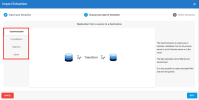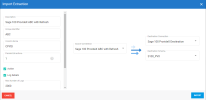Importing the Extractions
This feature allows you to import a pre-defined template or to restore a backup that you may have done yourself with the Export feature (refer to Exporting an Extraction for more details).
An extraction per source connection you created is required to retrieve data properly.
-
Click one of the extractions in the list then on the Import icon
located on the upper right-hand corner.
- In the Import Extraction window, click the Choose a zip file hyperlink to browse to the location you saved the export .zip file or drag it directly into that window and click Next.
For Sage 100 North America, four zip files will be provided.
- If you are doing a consolidation, import the DS_EXTR_[Software-Version]_[Extraction-Version]_Sage 100 North America with refresh DS-CONSO.zip file.
- If you only have one company and want to replicate the database, import the DS_EXTR_[Software-Version]_[Extraction-Version]_Sage 100 North America with refresh DS-SYNC.zip file to perform a synchronization.
-
On the left pane, select the type of extraction you want to perform and click Next.
ImportantIt is required to use CPYID for the Column Name and the Company codes for the Unique Identifier field.
-
Refer to Setting Up the Extraction to define the extraction and click Import to finish the process.
For Sage 100 North America Standard, the Parallel Extractions field must be set to 1 and should not be changed.
The diagram below illustrates how DataSync processes data.
The Extractions window will automatically switch to the Tables window.
Refer to Adding an SQL Query if you want to add SQL statements to some tables and Configuring Table Fields to customize the fields (add calculation, change destination name etc.)