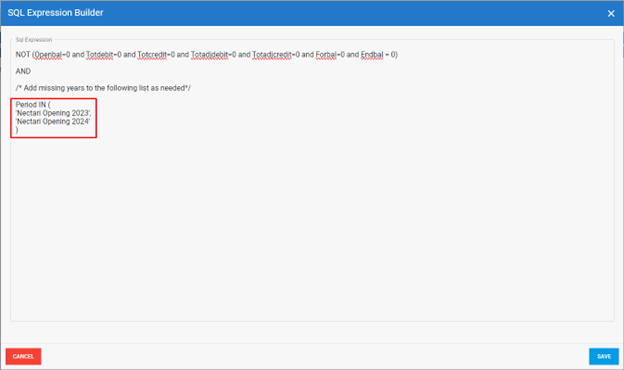GL Account Balance Synchronization
For DataSync to be able to read GL account balances directly from Sage Intacct, users must create Reporting Periods for each year that will be reported on in Nectari.
To setup in Sage Intacct:
-
In Sage Intacct, navigate to General Ledger > Setup > Reporting Periods.
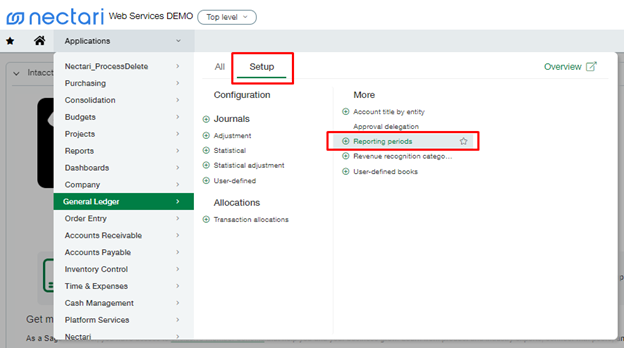
-
Click Add to create a Reporting Period.
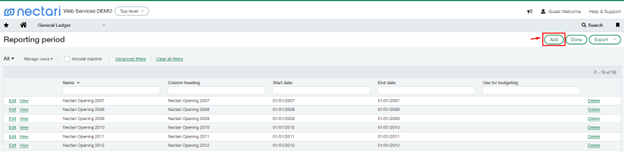
-
Enter reporting period information according to the screenshot below.
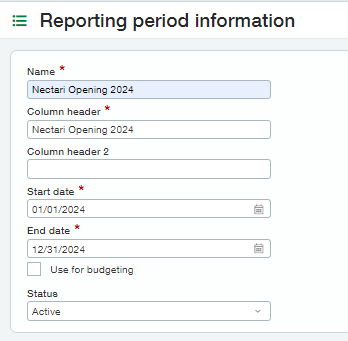 Note
NoteWe strongly recommend using the standardized reporting period name “Nectari Opening <YEAR>”.
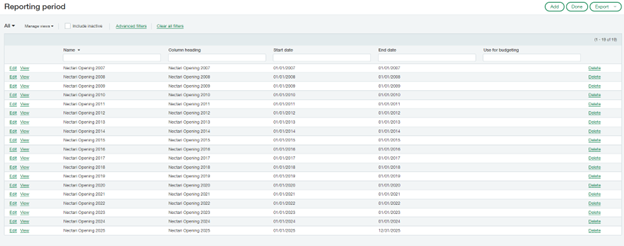
To modify the filter in DataSync:
-
Locate your tracking-enabled synchronization/consolidation extraction(s) and click on the number under Tables.
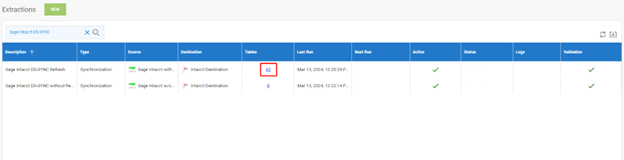
-
Search for balance using the text box and hover over the Filter field for the Glaccountbalance table. Click on the icon to edit the filter.
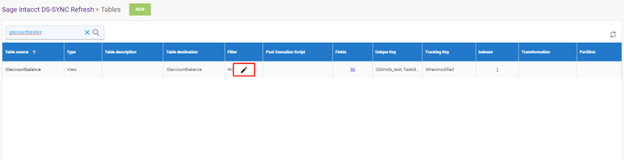
-
Within the brackets following Period IN…, enter your Reporting Period names in a comma-separated list. All items in the list must be wrapped in single quotes. View examples and screenshot below for reference.
Example list:
‘Nectari Opening 2020’,
‘Nectari Opening 2021’,
‘Nectari Opening 2022’,
‘Nectari Opening 2023’,
‘Nectari Opening 2024’