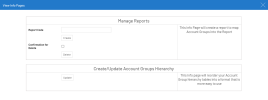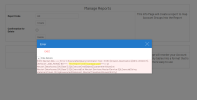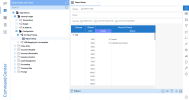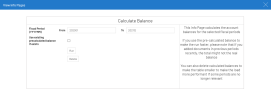Create Reports with Account Groups
- Open Sage Intacct, then, in the Data Models and Views menu, expand General Ledger, Configuration and finally, right-click on GL Report Setup and select View Info Page.
-
Select the Create/Update Account Groups Hierarchy Info Page and click Update (shown below).
-
Now, find the Manage Reports Info Page and select a Report Code then click Create. Doing so will generate 100 blank lines.
-
Locate and open the Report Setup worksheet inside the data model and enter a Code value for each Account Group.
-
Expand General Ledger then right-click on GL Reports and select View Info Pages. From there, enter the period for which you wish to calculate the balance in YYYYMM format.
NoteThe Calculate Balance Info Page utilizes the Fiscal Year and Fiscal Period specified by the user. Therefore, if your first Fiscal Month is 5, May 2021 would be the value of 202101 (or 202201 depending on how you configured your global variable).
-
Open Worksheet Reports and select a Report Code, Fiscal Year and Fiscal Period value. Doing so will generate a Report similar to what you would find in Sage Intacct.
NoteIf you want to avoid having to choose a Report Code each time, select Save As from the Settings menu (right-hand panel) then hard code the Report Code in the Filters for the worksheet. Then, change the Selection Page to GL without Report Code.
-
Navigate to the Administration menu by clicking on the wrench icon in the upper right-hand corner of the main user interface, and select OLAP Manager. Locate and select the Cube for refreshing the GL balances daily cube. This cube has an attached Stored Procedure that calculates account balances. Users can use the Scheduler to configure the cube to re-calculate their account balances at regular intervals if desired.
TipThe Use existing balances box is checked by default. Therefore, if you add older documents (e.g., an invoice from the previous month that was accidentally excluded), you may need to re-run the Info Page manually to correct those older balances.