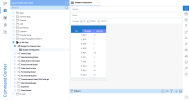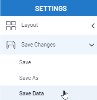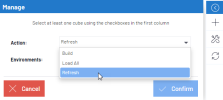Configuring Budgets for Cubes
As of 2021 R1, budgets are no longer configured from the install screen. Instead, budgets can be configured at any time in the Budget for Finance Cube data model.
To configure a budget, find and expand the OLAP Cube folder in the Data Models and Views menu. Then, expand the Budget for Finance Cube data model and open the Budget Configuration worksheet (shown below). From there, you can configure your cube's budget and version by clicking on a cell and entering the desired values.
Once you have made the intended changes to your budget configuration (any change will cause the cell to turn green), expand the Settings menu (right-hand panel of the worksheet), then select Save Changes and click Save Data to save your configuration.
Lastly, if your X3 Financial Cube is already loaded, you must refresh it to incorporate your changes. To do that, click on the Administration icon in the upper right-hand corner then select OLAP Manager from the Administration menu. Select the X3 Financial Cube in the OLAP Manager, and then expand the Options menu (right-hand panel) and click Manage. In the Manage window (shown below), select Refresh from the Action drop-down list and an environment, then click Confirm.