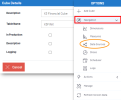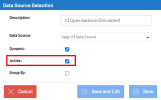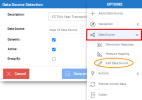Configuring the Finance Open Balance
In order to get the Opening Balance from the Finance cube, you will need to run the NectariGL Opening Balance from the GL Transaction DetailsData Model.
- Make sure the data sources are activated before loading the cubes:
- Make sure that closed year amount will not be loaded and duplicated in the cube:
- From the Data Model and Views tab, in the Finance folder, right-click on one GL Transaction Details and select View Info Pages.
- In the From and To fields, enter the beginning of the fiscal year and the last fiscal year for which you want to run the Opening Balance and click on Calculate Open Balance depending on the server you are using (SQL or Oracle).