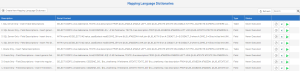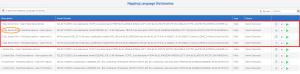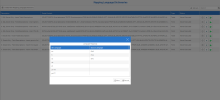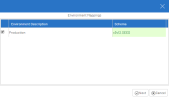Updating the Internal Dictionary
To import the description of Sage X3 HR Tables and Fields for a better experience in the Data Model Designer, follow these steps:
-
In the upper right-hand corner, click on the
to access the Administration section.
-
In the left pane, click on
Mapping Language Dictionaries.
The first four lines refer to scripts to be executed if your ERP Data Source points to an SQL Server database.
- Execute the script to map the language codes by clicking on
next to each script line.
-
Map the language codes of Nectari with the language codes of your ERP (case-sensitive).
NoteFor example, in Nectari, the English code is defined as “en” when in the ERP it could be “ENG”. Click Next.
- Map the dictionaries by selecting the Environments to be imported, and for each Environment you selected, specify the Schema containing the dictionary information (the Sage X3 HR schema).
-
When you are done with the mapping, click Next.
A message comes up indicating the script is running. You can close the window.
-
At this point you can click
for the next script.
The scripts are running as a batch in the background and it is not necessary to wait until one script is completed to run the next one.
TipTo view the status of a script execution, click Refresh
and review the Status column.