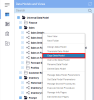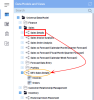Copying and Overwriting a Data Model
You have the possibility to update a Data Model. To avoid disturbing the work of potential others users who are using this Data Model, you can first create a copy to work safely on it.
-
In the Data Models and Views tab, right-click a Data Model and select Copy Data Model.
-
Select the view(s) you want to copy also from the Data Model and click Confirm. The copied Data Model will have the mention Copy of.
TipYou can rename this Data Model to better differentiate the Production version from the Development version:
-
Right-click on the copied Data Model and select Rename Data Model.
-
Enter a name like DEV-Data Model Name and click on Confirm.
-
- Edit the Data Model DEV for your customizations and improvements and make sure it functions properly.
- Use the Overwrite Data Model feature to apply the changes on the Production version of the Data Model:
- Right-click the DEV-Data Model (in this example, it would be DEV-Sales Details) and select Overwrite Data Model.
In the window, search for the Production Data Model (in our example, it would be Sales Details) and select it.
TipUse the Search Bar to quickly find the Data Model by either entering its ID or name.
- Click Confirm. The content of the DEV-Data Model (DEV-Sales Details) has overwritten the one from the Production Data Model (Sales Details).