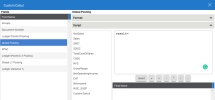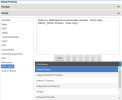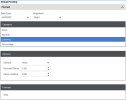Calculated Section
A calculated section is a row using calculations from other grid sections. The data is taken for the sum totals. More complex formulas are available for advanced calculations.
These procedures can be followed only if you have enabled the edit mode:
-
In the right panel, click
.
To add a calculated section:
- Click
and drag the Custom Calcululation widget to the report by dropping it to the desired position.
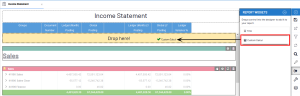
- Customize the Custom Calculation with the available options.
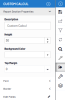 Tip
TipTo bring back this window, click
.
To edit the column calculation:
- Click the
icon in a column.
-
In the right panel, click Script to enter a calculation. In the Calculation Editor, there is the list of columns per grid on the left side of the screen, and the calculation area on the right, with available operators below it.
ImportantFor each column (i.e. Field Name), you must define a calculation and a format (Alignment and Data Type).
- Double-click the column to add it to
the formula.Important
The formula should be in the following format and must finish with a semi-column:
result = [gridN.columnN] [+-/*] [gridN.columnN];
NoteThe calculation can include JavaScript logic for more advanced results.
To change the format:
-
In the right panel, click Format.
-
Choose the Data Type and Alignment. Alignment is the positioning of the result within the column: Left, Center, Right.
By choosing an adapted data type and category, such as numeric, format options become available.
ExampleTo set a numeric type, the Options section enables the user to choose a specific symbol (currency or percentage), decimal places and leading zeros.
- Once completed, click
and then
to finish.