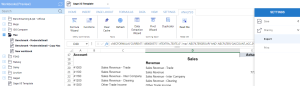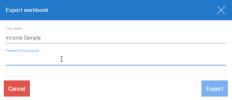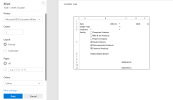Exporting and Printing a Workbook
This release of Nectari enables you to export a workbook to Excel and PDF. The export will contain the static results of the formula. To export a workbook template, refer to Exporting a Template. To import a workbook template, refer to Importing a Template.
To change the layout for both printing and exporting a workbook, you can use the Page Layout menu.
You can export a workbook to the following file formats:
-
Excel
-
PDF
-
CSV
To export a workbook:
-
Click the
button in the Settings menu (right panel) and select Export.
-
By default the exported file has the same name as the workbook. You can change it in the File name field if needed.
-
(Optional) You can protect the exported file with a password.
-
Click Export. The file will be saved in your Download folder.
Note: The maximum file size limit when importing a workbook is 100 MB.
To print a workbook:
-
Click the
button in the Settings menu and select Print.
-
The Print dialog box is displayed. The following settings are available:
-
Printer
-
Copies
-
Layout
-
Pages
-
Color
Note: The Print dialog box is displayed in the default language set in Windows, not the Nectari language connection settings or regional settings.
-
-
To set up additional print settings, click More Settings. The following settings are available:
-
Paper Size
-
Scale
-
Pages per sheet
-
Margins
-
Options (Header and footer, Background graphics)
-
-
Click Print.