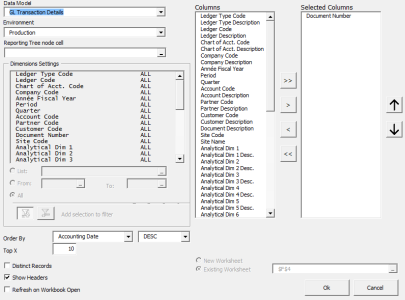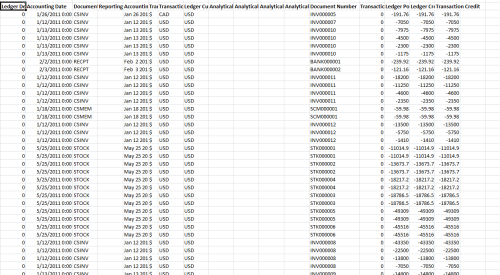Data Extraction
The Data Extraction feature has real time access to the data by using the Nectari Templates. By choosing the columns to extract the user can now perform tasks such as: Filter the Data, Refresh on Open, etc.
This function is also used to build dynamic lists.
For example, build the list of Accounts and Account Descriptions for the Trial Balance. This list is automatically refreshed when a new account is created in the ERP.
If you set up a cell for the Reporting Tree node (refer to Reporting Tree), the Data Extraction feature will automatically use the Reporting Tree as a filter.
Please note that changing the Node in the Reference Cell (the one containing the Reporting Tree Node) will not trigger automatically the Data Extraction Refresh feature. You have to click on Data Extraction Refresh to update the extraction based on your new selection of the Reporting Tree Node.
- Data Model:
- Select the source of the data.
- Environment:
- Select the environment.
- Dimension Settings:
- Please refer to Formula point 5 for more details.
- Columns:
- The list of available columns.
- Selected Columns:
- The list of columns that will be extracted. Select a column name and use the Up and Down arrow buttons to change the order of the columns to extract.
- Order By:
- Choose the order of the columns; ascending or descending.
- Top X:
- Limit the number of records by the number entered in this field.
- Distinct Record:
- Check to get a list of distinct values. If the column name in the Order By field is not listed in the Selected Columns area, the Distinct Record cannot be checked.
- Show Headers:
- Check to automatically generate the header for each column selected.
- Refresh on Workbook Open:
- Check to automatically refresh the data extracted when you open the workbook.