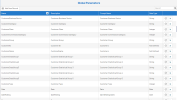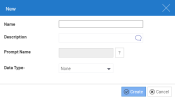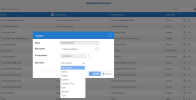Global Parameters
Global Parameters are used in a variety of places throughout the system. For example, Global Parameters are used in the dashboard to configure filtering panels or to allow views from different data models to filter each other’s. They are also used with the Application Links and Link to features.
To create a new global parameter:
- In the upper left hand corner, click
Add New Record.
-
Complete the following fields:
-
Name: The parameter name must be unique and must not contain any spaces.
-
Description: The description of the parameter.
-
Prompt Name: The Prompt Name will appear when a prompt is selected from the list of prompts.
-
Data Type: Select the appropriate data type from the list.
NoteIf you leave the data type set to Not Defined, the global parameter format will not be validated and this could result in errors. By setting the data type, user input will be validated in the following places:
-
Global Selection Page (in dashboards and reports)
-
Stored Procedures (in Manage Stored Procedures and Execute Stored Procedure dialog boxes)
-
-
-
Click
Create to add the global parameter to the list.