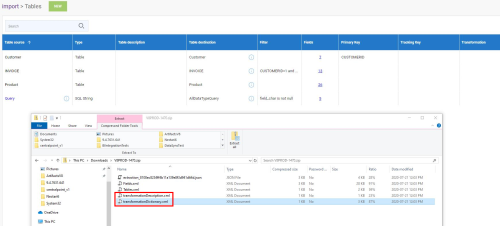Export an Extraction
Use this feature if you want to do a backup or use the extraction as a template on another environment (such as a test environment or if you are a partner between multiple customers) for specific data.
- Select the extraction you want to export its settings in the list and click on the Export icon located on the upper right hand corner.
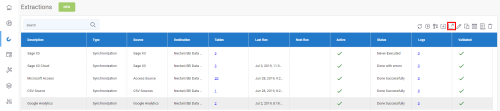
- In the Export File Name field, enter a name and click on Export.
If the Extraction contains Transformations, they will also be included in the .zip file when importing (refer to Import an Extraction for more details).