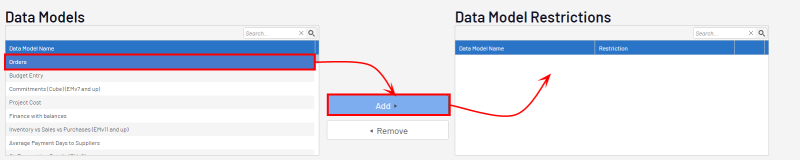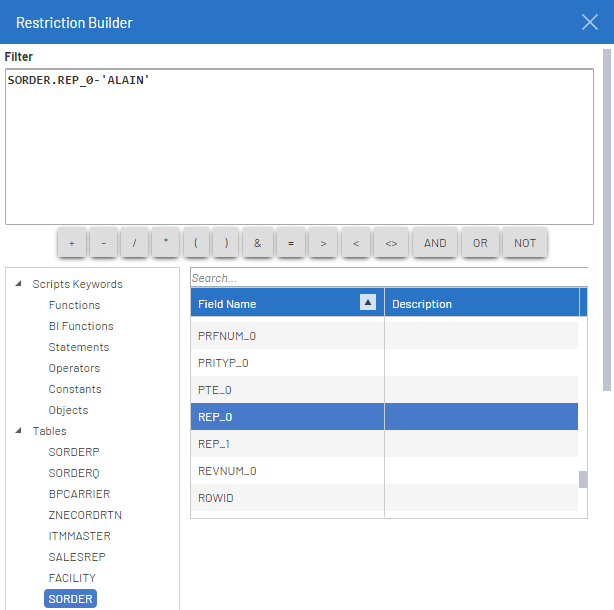Restrictions
This option is used when it is required to restrict the data that will be displayed to a specific user or group.
- In the Administration section
, click on the
Security drop-down menu in the left pane.
- Select
Restrictions.
The restrictions will apply automatically to any Views/Graphs/Dashboards, or Excel Add-in Reports that will be executed. It is possible to manage the restrictions by Groups, Users or Data Models. Use the option that is most convenient.
Restrictions can be setup at the global level or Data Model level. The global level will use the Global Parameters and will impact any Data Models that contain these Global Parameters. The Data Model level restrictions will affect only one Data Model and will be based on the specific field of that Data Model.
To add a restriction globally:
- In the Global Parameters section, select a global parameter and click on Add.
In the above example, the group X Group got the Company field restricted to XYZ (Company = XYZ), so automatically this restriction will be applied to any views opened by any users of that specific group.
To add a restriction to a specific Data Model:
- In the Data Models section, select the Data Model and click on Add.
Restrictions are cumulative when there is more than one.
If you have a Global Restriction on the Company and a Data Model Restriction on the Sales Rep Code, you will have at the end, a restriction of (Company = 'XYZ' and Salesrep = 'ALAIN').
Be careful with the restrictions.
If User A is part of Group X and Y and if you have a restriction for Group X that is (Company = 'X') and for Group Y that is (Company='Y'), the final combined restriction will be (Company = 'X' and Company = 'Y'), this restriction will not return any records as it could not be X and Y in the same time.
You should instead use the Combination Option explained in the Groups section (refer to Groups).
List value for IN and NOT IN operator:
- For Global Restrictions it should be this syntax (separated by semicolon mandatory): VALUE1;VALUE2;VALUE3
- For Data Model Restrictions, you have to use the Expression builder and the syntax of the list will be the one from SQL statement: IN ('VALUE4','VALUE5','VALUE6')
It is recommended to always setup the restriction at the global level when working with groups.