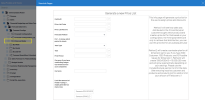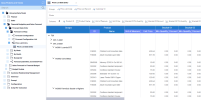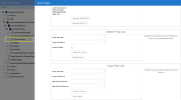Managing Price Lists
UDM has a predefined data model that allows you to create, copy and delete price lists.
To create a price list
- In the Data Models and Views tab, expand the folders Universal Data Model > Financial Budgeting and Sales Forecast > Forecast Data Entry > Forecast Configs.
- Right-click the Price List Entry data model and select View Info Pages.
-
In the Generate a new Price List section, in the Config ID field, click the Prompt icon
 to select the Setting Name you defined in Configuring the Forecast.
to select the Setting Name you defined in Configuring the Forecast. -
In the Price List Code field, enter or select the code from the list.
-
In the Price List Record field, select a record that belongs to the selected price list code.
-
Select the Forecast Method from the drop-down list:
-
1 - Based on 12 Previous Months: This method will analyze how sales were distributed in the past 12 months (what customer bought which product) and create a price list for that based on your configuration. Time parameters are used only to retrieve that distribution; you can use this price list for any subsequent year.
-
2 - Cartesian Plan of All Fields set to Yes: This method will create a Cartesian plan for all dimensions set to Yes. If you have 1000 customers, 1000 products, and 10 possible values for Dimension 1, Method 2 will create 1000 x 1000 x 10 = 10,000,000 rows and will grow exponentially depending on your settings. Use the Include/Exclude columns to limit the data (such as removing inactive customers and products) or limit the amount of fields set to 1.
-
-
In the Year Type field, enter the fiscal or calendar year for which you wish to create a price list.
-
In the First Period field, enter the start month of your price list (1 to 12).
-
(Optional) In the Currency field, enter the currency if you have conflicting Ledger Currencies across your companies.
-
Click the Generate button for SQL Server or Oracle.
-
To display the price list, open the Price List Data Entry view under Price List Entry.
To copy a price list
- In the Data Models and Views tab, expand the folders Universal Data Model > Financial Budgeting and Sales Forecast > Forecast Data Entry > Forecast Configs.
-
Right-click the Price List Entry data model and select View Info Pages.
- In the Copy Price List section, in the Price List Code field, enter or select the code from the list.
-
In the Price List Record field, enter or select the record that belongs to the selected price list code.
-
In the New Price List Code field, enter a new code.
-
In the New Price List Record field, enter a new record.
-
Click the Generate button for SQL Server or Oracle.
To delete a price list
- In the Data Models and Views tab, expand the folders Universal Data Model > Financial Budgeting and Sales Forecast > Forecast Data Entry > Forecast Configs.
-
Right-click the Price List Entry data model and select View Info Pages.
- In the Delete Price List section, in the Price List Code field, enter or select the code from the list.
-
In the Price List Record field, enter or select the record from the list.
-
Select the Confirm Delete option.
-
Click the Generate button for SQL Server or Oracle.