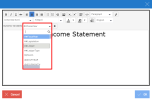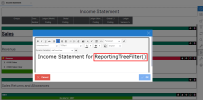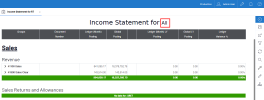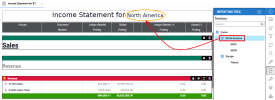Report Title
Unlike the section titles that you place to structure your report, the report title can benefit from variables. Dynamic Variables can be used to add complimentary information to the report title. They automatically retrieve all existing variables in Nectari and display their values so that you can use them for automatic updates.
To edit the report title:
- In the right panel, click
to enable the edit mode.
- Click the title of the report.
-
In the new window, perform these steps:
-
Click the place where you want to insert the variable in the title.
-
Select the appropriate variable from the Dynamic Variables drop-down list:
- Variables beginning with ## come from Global Parameters.
- Variables beginning with $$ come from Adding a Data Model Parameter.
- Variables beginning with @@ come from Global Variables.
Tip-
Use the ##CurrentEnv variable to display the current environment.
-
Use the GetMonthDesc() variable to retrieve the description of the month.
-
Use the GetMonthDescFiscal() variable to retrieve the description of the month according to the beginning of the fiscal year. For example, GetMonthDescFiscal(value,startFY) => GetMonthDescFiscal(2, 12) will retrieve the second month when the fiscal year is starting on December, i.e., January.
-
Use the LastDayOfTheMonth(@@CURYEAR, @@CURMONTH) variable to display the last day of the current month.
-
Use the LastDayOfTheMonthFiscal variable to retrieve the last day of the month according to the beginning of the fiscal year. For example, LastDayOfTheMonthFiscal(2020, 11, 4) will retrieve the last day of the fourth month when the fiscal year begins in November 2020.
-
Click the + sign to add the variable.
-
Repeat these steps to add more variables.
-
-
Click OK.
Using dynamic variables with the Reporting Tree
If you use the Reporting Tree, dynamic variables can be very useful in changing the report title, for instance, to display a title that better corresponds to the selected node.