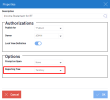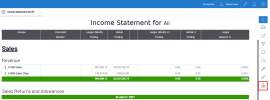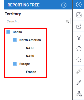Using the Reporting Tree in Reports
- In the Reports tab, right-click a Report and select Properties.
-
Under the Options section, select the Reporting Tree you defined in the drop-down list and click OK.
NoteTo deactivate the filtering based on the Reporting Tree, select None in the drop-down list.
-
Once the Report is loaded, click
Reporting Tree in the right pane to reveal the tree architecture.
-
In the Reporting Tree Filter panel, click one of the nodes to retrieve data and refresh the Report.
If you select a Group Node , (those represented by a +/- sign), it will automatically include its children (i.e. all the sub-groups and Filters inside the sub-groups below this group).
For the title of your Report, you can use the Dynamic Variables drop-down list to select your Reporting Tree. Using variables will automatically change the main title of your Report when you select different Nodes. Refer to Report Title for more details.