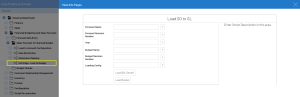Sending your Sales Forecast to the Financial Budget
This functionality allows you to bring your sales forecast values into the budget.
Make sure that the Sales accounts have been excluded from your budget when you generated it.
If you are forecasting by Quantities, make sure to have assigned a Price List to your forecast.
- In the Data Models and Views tab, expand the folders Universal Data Model > Financial Budgeting and Sales Forecast > Sales Forecast to Financial Budget.
- Right-click the Load to Account Configuration data model and select View Info Pages.
-
Create a new configuration:
-
In the Config Name field, enter a new name.
-
Click Create for SQL Server or Oracle.
-
-
Map the account you want to load:
-
Expand the Load to Account Configuration data model and open the Account Mapping worksheet.
-
Assign the account to load to in the Account ID column. If your ERP has a subaccount that is not included in the account code, such as Acumatica, specify the subaccount code in the Subaccount ID column as well. (For example, the account code is 40000 but the subaccount code is CAN-000.)
Otherwise, leave the Subaccount ID column empty. You can also put your account ID in the Subaccount ID column, which is often used to retrieve the account segments.
-
-
Restrict the data to which this configuration has access, similarly to the Forecast and Budget configuration:
-
Expand the Data Restriction data model and open the Data Restriction worksheet.
-
Enter the appropriate values in the Include and Exclude columns.
TipTo restrict your data more easily, you can use special syntax to select more than one value at a time:
-
* is an infinite wild card;
-
? is a single wild card;
-
: defines a range.
Note: The range is applied by characters strings so even strings that are more than 5 characters long will be included, such as 4567890.
-
-
Map the fields in Sales into the budget:
-
Expand the Dimension Mapping data model and open the Dimension Mapping worksheet.
-
Enter the appropriate value in the SO column for the dimension. If your UDM Finance cube uses Customer Statistical Group 1 as Dimension 01, you might want to map it to that dimension to have the same level of details.
Note: The dimension mapping is shared with all configurations.
-
-
Load the sales forecast to the budget:
-
Right-click the Info Page: Load to Budget data model and select View Info Pages.
-
In the Forecast Name field, enter or select the Sales forecast.
-
In the Forecast Revision Number field, enter or select the appropriate number.
-
In the Year field, enter or select the year that is shared by both the forecast and the budget.
-
In the Budget Name field, enter or select the budget.
-
In the Budget Revision Number field, enter or select the appropriate number.
-
In the Loading Config field, select the configuration you created in Step 3.
-
Click Load for SQL Server or Oracle. This will delete the previously loaded forecast with this configuration and reload the forecast into the budget.
-
-
Repeat these steps (except Step 6) if you need to load sales into different accounts (for example, Canada Sales into one account, USA Sales into another account, etc.).